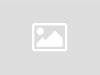How to undo or edit a sent message on your iPhone

Did you know that you can undo and edit messages that you send via your Apple iPhone. The feature was introduced with iOS 16 last year. According to an Apple support page, to edit or undo messages on an iPhone, everyone must use iMessage with iOS 16, iPadOS 16.1, macOS Ventura, or later. If a user unsend or edits a message to someone using an Apple device with an older version of iOS, iPad OS, or macOS, the receiver may still see the old message.
Wondering how to undo or edit a sent message on Apple iPhone? Here we bring you a step-by-step guide to take you through the process. Read on
Steps to undo a sent message on iPhone
Step 1 – Go to Messages on your iPhone and tap a conversation.
Step 2 – Here, touch and hold the message you want to unsend.
Step 3 – Now, tap on Undo Send here. After this, the message will disappear from tha chat and a notification that says “You unsent a message” will pop up.
Do note that you can undo a sent message for up to 2 minutes after you send it.
Steps to undo a edit message on iPhone
Step 1 – Open messages on your iPhone and tap on a conversation.
Step 2 – Touch and hold the message you want to edit.
Step 3 – Now, simply tap on the Edit icon. Here, make edits to your message and then tap the checkmark to finalize the message. If you do not wish to make the changes, you can tap on the X to revert to the original message.
It must be noted that the word ‘Edited’ will appear under the message that you edit. Also, anyone can tap on the word ‘Edited’ to see the edit history. Apple says that a user can edit a message up to five times within 15 minutes after you send it.
Download The Mint News App to get Daily Market Updates & Live Business News.
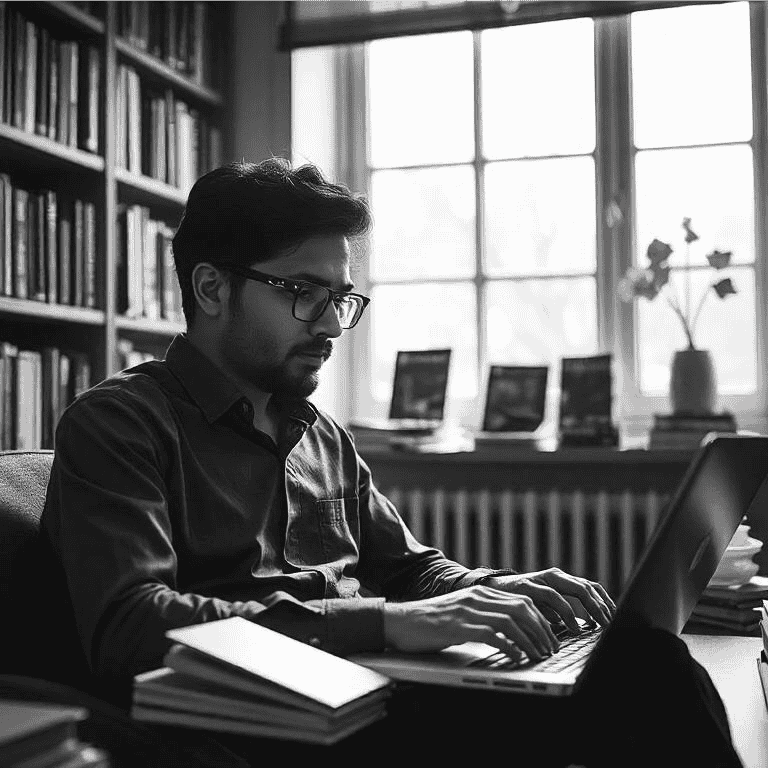
Atul Tiwari is a seasoned journalist at Mumbai Times, specializing in city news, culture, and human-interest stories. With a knack for uncovering compelling narratives, Atul brings Mumbai’s vibrant spirit to life through his writing.