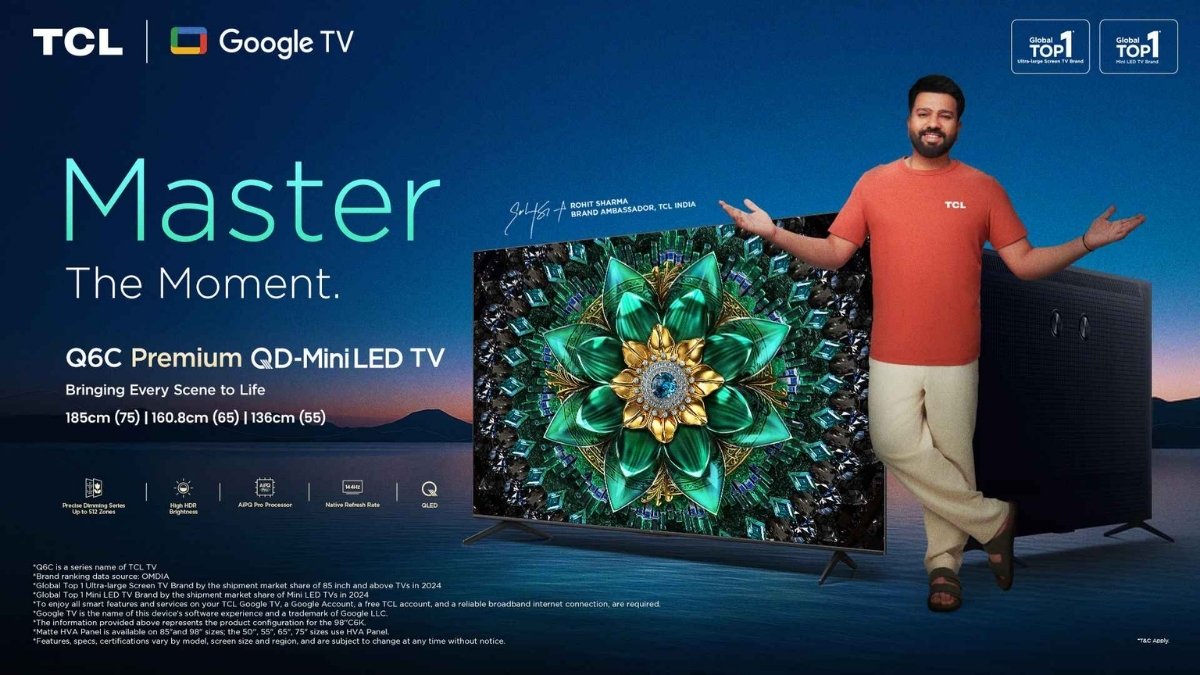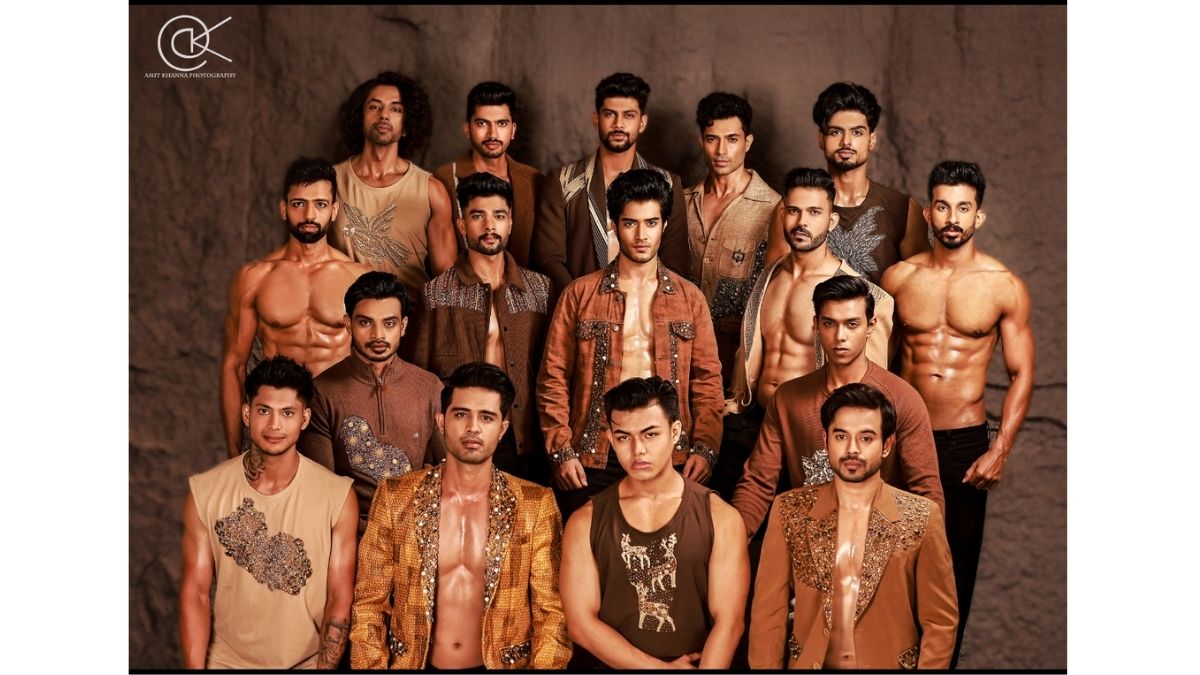Apple Fixes Frustrating iPhone Photos Glitch With New iOS 17.5.1 Update; Follow These 4 Steps To Install | Technology News

New Delhi: The Cupertino-based tech giant Apple is releasing updates for iOS users. The company recently released iOS and iPadOS 17.5.1 updates to address an unexpected issue reported by users after the previous iOS 17.5 update.
After the iOS 17.5 update, some iPhone users are surprised to see their old deleted photos which include some explicit images that are reappearing in the Photos library because of a ‘rare’ database corruption issue.
Now, the new iOS and iPadOS 17.5.1 updates fix a bug that was restoring old deleted photos. So, iPhone users should update their iPhones ASAP as this is a sensitive issue. Notably, iPad users also update their tablets as it also addresses the same issue. (Also Read: Infinix GT 20 Pro Smartphone Launched In India With Free Gaming Kit; Check Price, Specs And Discount Offer)
According to iOS 17.5.1 release notes, “This update provides important bug fixes and addresses a rare issue where photos that experienced database corruption could reappear in the Photos library even if they were deleted”.
What Apple’s Support Page Says:
As per Apple’s support page states that when users delete a picture or video from Photos on iCloud, it is also deleted from all other devices with iCloud turned on. Now, users have 30 days to recover these pictures before they are ‘permanently deleted’. However, the recent bug has questioned the Apple’s privacy policies.
Things To Keep In Mind Before Installing iOS 17.5.1 Update:
Before downloading the update, the users must have a full device backup and that their iPhone/iPad is sufficiently charged. Adding further, users also need a strong working internet connection.
How to download and install iOS 17.5.1
Step 1:
Open the iOS Settings app on your device by tapping its icon on the home screen.
Step 2:
Scroll down and locate the “General” option. Tap on it to enter the General settings menu.
Step 3:
Within the General settings, find and tap on the “Software Update” option. This will prompt your device to check for available updates.
Step 4:
If an update is available, tap on the “Download and Install” button to initiate the update process. Follow the on-screen prompts to complete the download and installation of the update.
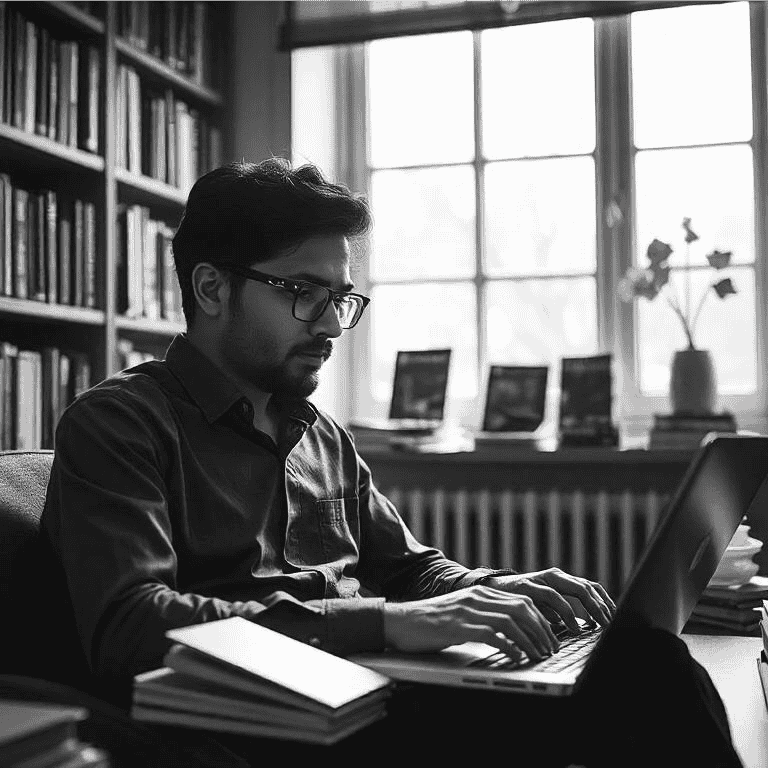
Atul Tiwari is a seasoned journalist at Mumbai Times, specializing in city news, culture, and human-interest stories. With a knack for uncovering compelling narratives, Atul brings Mumbai’s vibrant spirit to life through his writing.