A step by step guide to translate a message on WhatsApp before sending

WhatsApp, a Meta owned instant messaging app, offers a built-in translation feature which can help users understand messages in several languages. Here is a step by step guide on how to use the translating feature on the WhatsApp application:
STEP1. Open the WhatsApp chat and type a fresh message.
STEP2. Now long press on the message till a menu appears.
STEP3. Select ‘More’ from the menu.
STEP4. Choose the Translate option which appears now.
STEP5. A pop-up window will appear which will show the translated message.
In case the message is not translated to a preferred language, users can select the language that the user wants the message to be translated to.
Meanwhile, Meta-owned photo sharing and messaging app Instagram has recently announced a new feature for its users. Called the Quiet mode, the feature is aimed to help encourage users to fix boundaries with friends and followers. It is aimed to reduce the users’ anxiety about spending time away from the app by silencing incoming notifications and auto-replying to direct messages (DMs).
With the new feature, Instagram users will be able to set an account’s status to ‘In Quiet Mode’ to alert the followers that the users are not actIve on the platform. Instagram says that the new feature is targeted to teenage users to encourage them to reduce their screen time.
“Teens have told us that they sometimes want to take time for themselves and might be looking for more ways to focus at night, while studying and during school. You can easily customize your Quiet mode hours to fit your schedule and once the feature is turned off, we’ll show you a quick summary of notifications so you can catch up on what you missed,” writes Instagram on the blog post.
If you want to set your account ‘In Quiet mode’, here’s a step-by-step guide on how to enable the new feature. But before proceeding, make sure that you are running the latest version of the Instagram app on your smartphone.
Here are the steps to enable Quiet mode on Instagram
Step 1- Open Instagram app on your smartphone
Step 2- Tap on your profile icon
Step 3- Next, tap on the three horizontal bars at the top right corner of your screen
Step 4- Here, select Settings and tap on Notifications
Step 5 – Now, tap on Notifications and turn on the toggle to enable Quiet mode
Download The Mint News App to get Daily Market Updates & Live Business News.
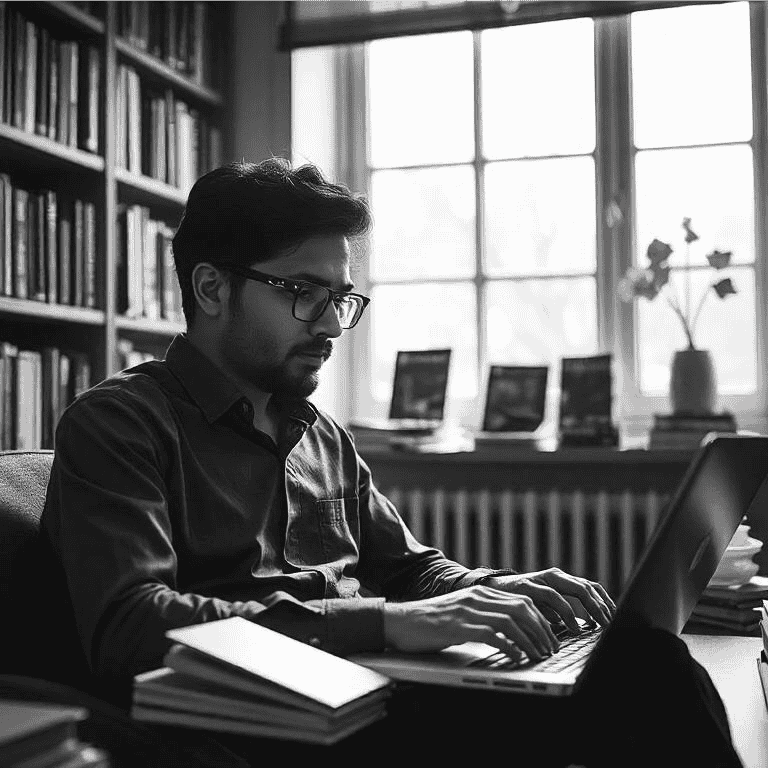
Atul Tiwari is a seasoned journalist at Mumbai Times, specializing in city news, culture, and human-interest stories. With a knack for uncovering compelling narratives, Atul brings Mumbai’s vibrant spirit to life through his writing.




